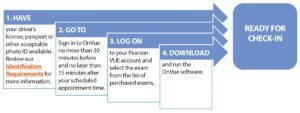Important Tips for Taking Your Examination Online
- Be patient when taking your examination online.
- Check-in may take 30 minutes.
- No news is good news, you may not interact with your examination proctor if there are no issues.
- Using the “raise your hand” feature could result in extended wait times. The most efficient way to communicate with your proctor is through chat.
- While you are waiting for your examination, you will have to sit at your desk where your proctor can see you.
Beginning Your Testing Session
It is important to be on time. OnVUE strives to begin your exam appointment on time but there may be a delay depending on where you are in the check-in queue.
Checking In
You will be prompted to check yourself in through the following steps.
- Run a system test.
- Take a selfie and photo of your I.D.
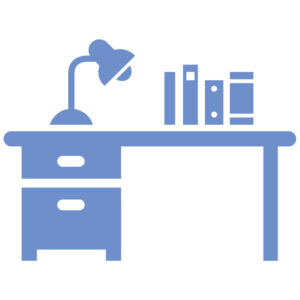 Prepare your workspace and take photos of your room.
Prepare your workspace and take photos of your room.
A trained Pearson VUE greeter will:
- Review your picture
- Verify your ID
- Review your photos of the testing area to make sure
the area is compliant with the testing rules and policies.
The greeter may contact you by phone or through chat if they have questions.
Note that the greeter will only contact you if there are questions. Otherwise, the review process will occur in the background while you wait. Once your identity has been verified and your workspace approved, you will be connected with a trained Pearson VUE proctor, who will monitor you while you are taking your examination, and your examination will be launched.
Communicating With Greeter or Proctor
If you need to, you can interact with the greeter or the proctor by:
- Chat window: The chat window will be the way most communication with the proctor occurs during the examination.
- Microphone: You can use the microphone to communicate with the greeter during the check-in process and with the proctor during the examination.
- Phone: You will be asked to provide your phone number during the check-in process in case the greeter needs to communicate with you. After check-in, you will be asked to place your phone out of reach, but close enough to be heard.
- All communication with the greeter and the proctor will be conducted in English.
During the Examination
- Breaks: Breaks are not allowed while taking your online-proctored examinations for security reasons – proctors have no means of monitoring candidates during breaks. You must understand and agree that, if you take a break and leave the view of your webcam or leave the room, you will not be allowed to resume the examination, and your examination result will be invalidated. If you would like to take the examination again, you will have to re-apply, pay all applicable examination fees, and schedule a new appointment.
- Taking notes: Scratch paper is NOT allowed. There is a digital whiteboard feature available within the online examination. You can find out more about this feature here.
Other Important Information
Selecting a workspace and preparing it for taking your examination:
Testing Environment: You must take the examination in a well-lit, walled room that is free from disruption with a closed door. The lights must remain on for the duration of the examination.
Personal Belongings: While taking the examination, you may not access any of the following personal items:
- Hand-held computers, pagers or other electronic devices;
- Watches;
- Wallets;
- Purses and bags;
- Hats (religious head coverings are acceptable):
- Coats;
- Books, notes or any other materials not specifically approved.
- You should prepare your workspace by removing all these belongings.
Food and Drink: Water in a clear glass is allowed during the examination. Eating, smoking and chewing gum are prohibited.
Security Measures
- You may not copy or record examination questions or answers using any means.
- You may not have any other parties present in the room during your examination.
- You may not share or discuss the questions or answers with anyone else at any time during or after the examination.
- By taking an online examination, you acknowledge that the proctor will continuously monitor you by video and audio while you take your examination, and you acknowledge and consent to audio and video recording of your face, voice and the physical location where you are seated.
- You waive any and all claims asserting a right to privacy while you are taking your examination. If you do not wish to be audio and/or video recorded while you are taking the examination, you must notify the proctor immediately that you will not be proceeding with the examination.
The proctor will terminate the examination immediately if any of the following events occur while you are taking the examination:
- You do not follow the Pearson VUE Candidate Policies.
- You do not follow the Exam Rules Reminder presented to you on the day of the examination.
- You are suspected of cheating, tampering with software from Pearson VUE or its subcontractors, or any other testing irregularity.
If any of the above events occur, the proctor will report the infraction to Pearson VUE and Inteleos. Your examination result may be invalidated, and ARDMS may take other actions including a review of this matter as a violation of the ARDMS Compliance Policies. Potential actions include revoking any existing certifications or preventing you from taking an Inteleos examination in the future.
Retention of Photos and Videos
Pearson VUE complies with data privacy laws in 190 countries.
| Document | Document retention by testing location | ||
|---|---|---|---|
| United States | Canada | Other Countries | |
| Candidate Photo | 30 Days | 30 Days | 30 days except where local laws require shorter retention. |
| ID Photo | 30 Days | Deleted immediately after the session is completed. | 30 days except where local laws require shorter retention. |
| Video of Session | 60 Days | 30 Days | 30 days except where local laws require shorter retention. |